Article Purpose
In this follow up article we further explore manipulating a Bitmap image’s underlying pixel data. This article is part 2 of the Linq to Bitmaps series, we’ll be focussing on partial colour inversion using Linq queries.
Part 1: C# How to: Bitmap Pixel manipulation using LINQ Queries.
In my experience with previous articles I’ve written it seems that articles are better received by readers when accompanied by graphics/images. You will notice throughout this article I’ve added thumbnail images. All of the images originate from the same source image file and were created by the accompanying sample application.
Image may be NSFW.
Clik here to view. Image may be NSFW.
Image may be NSFW.
Clik here to view. Image may be NSFW.
Image may be NSFW.
Clik here to view. Image may be NSFW.
Image may be NSFW.
Clik here to view. Image may be NSFW.
Image may be NSFW.
Clik here to view.
Sample source code
This article is accompanied by a sample source code Visual Studio project which is available for download here.
Image may be NSFW.
Clik here to view. Image may be NSFW.
Image may be NSFW.
Clik here to view. Image may be NSFW.
Image may be NSFW.
Clik here to view. Image may be NSFW.
Image may be NSFW.
Clik here to view. Image may be NSFW.
Image may be NSFW.
Clik here to view.
Using the sample Application
This article’s associated sample source code defines a Windows Forms sample application, detailing the concepts explored by this article. The sample application implements three types of image filters: Inverting Colours, Swapping each pixel’s colour components and Shifting pixels to different locations within the Bitmap image data buffer. This article explores the Colour Inversion filter.
The image shown below is a screenshot of the Bitmap Pixel Manipulation application in action:
Image may be NSFW.
Clik here to view.
The sample application allows the user to specify an input source image which can then be modified by implementing an image filter. If desired the user has the option to save the new/result image to the file system.
Image may be NSFW.
Clik here to view. Image may be NSFW.
Image may be NSFW.
Clik here to view. Image may be NSFW.
Image may be NSFW.
Clik here to view. Image may be NSFW.
Image may be NSFW.
Clik here to view. Image may be NSFW.
Image may be NSFW.
Clik here to view.
The Colour Inversion Filter
The Colour Inversion Filter can be implemented in various forms. The type of inversion is determined by the ColourInversionType enum, the definition as follows:
public enum ColourInversionType { All, Blue, Green, Red, BlueRed, BlueGreen, RedGreen, }
The following section provides an explanation of each Inversion Type:
- All – Each Red, Green and Blue value will be subtracted from 255.
- Blue – The value of Blue will be subtracted from 255, Green and Red values remain unchanged.
- Green – The value of Green will be subtracted from 255, Blue and Red values remain unchanged.
- Red – The value of Red will be subtracted from 255, Blue and Green values remain unchanged.
- BlueRed – The value of Blue and Red will be subtracted from 255, Green value remain unchanged.
- BlueGreen – The value of Blue and Green will be subtracted from 255, Red value remain unchanged.
- RedGreen – The value of Red and Green will be subtracted from 255, Blue value remain unchanged.
Image may be NSFW.
Clik here to view. Image may be NSFW.
Image may be NSFW.
Clik here to view. Image may be NSFW.
Image may be NSFW.
Clik here to view. Image may be NSFW.
Image may be NSFW.
Clik here to view. Image may be NSFW.
Image may be NSFW.
Clik here to view.
Applying Linq queries to Pixel Data
This article’s sample source code implements Linq queries through the InvertColors extension method which targets the Bitmap class. The definition is detailed by the following code snippet:
public static Bitmap InvertColors(this Bitmap sourceImage, ColourInversionType inversionType) { List <ArgbPixel > pixelListSource = GetPixelListFromBitmap(sourceImage);
List <ArgbPixel > pixelListResult = null;
byte byte255 = 255;
switch (inversionType) { case ColourInversionType.All: { pixelListResult = (from t in pixelListSource select new ArgbPixel { blue = (byte )(byte255 - t.blue), red = (byte )(byte255 - t.red), green = (byte )(byte255 - t.green), alpha = t.alpha, }).ToList();
break; } case ColourInversionType.Blue: { pixelListResult = (from t in pixelListSource select new ArgbPixel { blue = (byte )(byte255 - t.blue), red = t.red, green = t.green, alpha = t.alpha, }).ToList();
break; } case ColourInversionType.Green: { pixelListResult = (from t in pixelListSource select new ArgbPixel {> blue = t.blue, red = t.red, green = (byte )(byte255 - t.green), alpha = t.alpha, }).ToList();
break; } case ColourInversionType.Red: { pixelListResult = (from t in pixelListSource select new ArgbPixel { blue = t.blue, red = (byte )(byte255 - t.green), green = t.green, alpha = t.alpha, }).ToList();
break; } case ColourInversionType.BlueRed: { pixelListResult = (from t in pixelListSource select new ArgbPixel { blue = (byte )(byte255 - t.blue), red = (byte )(byte255 - t.red), green = t.green, alpha = t.alpha, }).ToList();
break; } case ColourInversionType.BlueGreen: { pixelListResult = (from t in pixelListSource select new ArgbPixel { blue = (byte )(byte255 - t.blue), red = t.red, green = (byte )(byte255 - t.green), alpha = t.alpha, }).ToList();
break; } case ColourInversionType.RedGreen: { pixelListResult = (from t in pixelListSource select new ArgbPixel { blue = t.blue, red = (byte )(byte255 - t.blue), green = (byte )(byte255 - t.green), alpha = t.alpha, }).ToList();
break; } }
Bitmap resultBitmap = GetBitmapFromPixelList(pixelListResult, sourceImage.Width, sourceImage.Height);
return resultBitmap; }
The InvertColors extension method performs a simple select query returning a new instance of the ArgbPixel class adjusted according to the value of the ColourInversionType parameter passed.
Image may be NSFW.
Clik here to view. Image may be NSFW.
Image may be NSFW.
Clik here to view. Image may be NSFW.
Image may be NSFW.
Clik here to view. Image may be NSFW.
Image may be NSFW.
Clik here to view. Image may be NSFW.
Image may be NSFW.
Clik here to view.
Filter implementation examples
This section contains the eye candy of this article. The following set of images were created from a single input source image. The source image has been released into the public domain and can be downloaded from Wikipedia.
The Original Image
Image may be NSFW.
Clik here to view.
Filtered Images
Image may be NSFW.
Clik here to view. Image may be NSFW.
Image may be NSFW.
Clik here to view. Image may be NSFW.
Image may be NSFW.
Clik here to view. Image may be NSFW.
Image may be NSFW.
Clik here to view.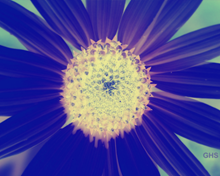 Image may be NSFW.
Image may be NSFW.
Clik here to view. Image may be NSFW.
Image may be NSFW.
Clik here to view. Image may be NSFW.
Image may be NSFW.
Clik here to view. Image may be NSFW.
Image may be NSFW.
Clik here to view. Image may be NSFW.
Image may be NSFW.
Clik here to view. Image may be NSFW.
Image may be NSFW.
Clik here to view.
Filed under: Augmented Reality, Code Samples, Extension Methods, Graphic Filters, How to, Image Filters, Learn Everyday, Linq, Linq to Bitmaps, Opensource, Tip, Wikipedia Tagged: Bitmap Filters, Bitmap.LockBits, Image Filters, Image Manipulation, Image Transform, Linq, Linq Queries, Linq to Bitmaps, Pixel Manipulation Image may be NSFW.
Clik here to view.
Clik here to view.
Clik here to view.
Clik here to view.
Clik here to view.
Clik here to view.
Clik here to view.
Clik here to view.